Pidgin Chat Client And You!
THE RADIUS :: WELCOME :: Tutorials
Page 1 of 1
 Pidgin Chat Client And You!
Pidgin Chat Client And You!
About Pidgin
Pidgin is a chat program which lets you log in to accounts on multiple chat networks simultaneously. This means that you can be chatting with friends on MSN, talking to a friend on Google Talk, and sitting in a Yahoo chat room all at the same time. In our case, it works amazingly for IRC as well.
Pidgin runs on Windows, Linux, and other UNIX operating systems. Looking for Pidgin for OS X? Adium is Pidgin's sister on the Mac.
Pidgin is compatible with the following chat networks out of the box: AIM, ICQ, Google Talk, Jabber/XMPP, MSN Messenger, Yahoo!, Bonjour, Gadu-Gadu, IRC, Novell GroupWise Messenger, Lotus Sametime, SILC, SIMPLE, MXit, MySpaceIM, and Zephyr. It can support many more with plugins like Skype and Steam chat.
Pidgin supports many features of these chat networks, such as file transfers, away messages, buddy icons, custom smilies, and typing notifications. Numerous plugins also extend Pidgin's functionality above and beyond the standard features.
Whatever Jack, how do you use it?
Well I'm glad you asked. The first thing you should do is [You must be registered and logged in to see this link.] Install the client wherever you please and open it on up. The first thing you should be greeted by is one or two windows that look similar to the ones below.
See that accounts window? Yep, we're gonna start there. Click Add...oh shit! What is this?! TECHNICAL STUFF.
That's alright. Here's how you work this stuff. All you have to do is set the Protocol to IRC. Your Username is your Nickname. Next, set the server address to irc.centralchat.net. By this time, everything should look like this. (Note: irc.centralchat.net is CentralChat's load balancer. Use that please!)
If you've already registered your Nickname some way on the server, go ahead and add the password. If not, you can register your nickname by typing "/msg NickServ REGISTER yourpassword [You must be registered and logged in to see this link.]" This allows you to use the same nickname over and over again. You can also add additional nicknames to your account by using the "/nick nickname" command, then following up with "/msg NickServ GROUP". I've already done all that, and have registered, so now I just have to identify. Just follow the directions given to you by the NickServ.
Only a couple things left. See that buddy list of yours? Alright, follow this set of commands. Click Buddies, and go to Add Chat. The settings are as follows.
Note that the alias is simply a name you want the chat to go by on your computer. It affects nothing. Click add! It will show up in your buddy list. Just double click to open, and you're done! This process is the same for several IRC clients as well, should you prefer them. The same settings work on all sorts of devices. I use AndChat on Android for example. It works well. If you have problems, post below!
NOTE: The room is not #the-substratum anymore. It is #the-radius. Please keep that in mind when trying to join the chat room and you aren't using one of the existing links. Thank you.
Pidgin is a chat program which lets you log in to accounts on multiple chat networks simultaneously. This means that you can be chatting with friends on MSN, talking to a friend on Google Talk, and sitting in a Yahoo chat room all at the same time. In our case, it works amazingly for IRC as well.
Pidgin runs on Windows, Linux, and other UNIX operating systems. Looking for Pidgin for OS X? Adium is Pidgin's sister on the Mac.
Pidgin is compatible with the following chat networks out of the box: AIM, ICQ, Google Talk, Jabber/XMPP, MSN Messenger, Yahoo!, Bonjour, Gadu-Gadu, IRC, Novell GroupWise Messenger, Lotus Sametime, SILC, SIMPLE, MXit, MySpaceIM, and Zephyr. It can support many more with plugins like Skype and Steam chat.
Pidgin supports many features of these chat networks, such as file transfers, away messages, buddy icons, custom smilies, and typing notifications. Numerous plugins also extend Pidgin's functionality above and beyond the standard features.
Whatever Jack, how do you use it?
Well I'm glad you asked. The first thing you should do is [You must be registered and logged in to see this link.] Install the client wherever you please and open it on up. The first thing you should be greeted by is one or two windows that look similar to the ones below.
- Spoiler:
- [You must be registered and logged in to see this image.]
See that accounts window? Yep, we're gonna start there. Click Add...oh shit! What is this?! TECHNICAL STUFF.
- Spoiler:
- [You must be registered and logged in to see this image.]
That's alright. Here's how you work this stuff. All you have to do is set the Protocol to IRC. Your Username is your Nickname. Next, set the server address to irc.centralchat.net. By this time, everything should look like this. (Note: irc.centralchat.net is CentralChat's load balancer. Use that please!)
- Spoiler:
- [You must be registered and logged in to see this image.]
If you've already registered your Nickname some way on the server, go ahead and add the password. If not, you can register your nickname by typing "/msg NickServ REGISTER yourpassword [You must be registered and logged in to see this link.]" This allows you to use the same nickname over and over again. You can also add additional nicknames to your account by using the "/nick nickname" command, then following up with "/msg NickServ GROUP". I've already done all that, and have registered, so now I just have to identify. Just follow the directions given to you by the NickServ.
- Spoiler:
- [You must be registered and logged in to see this image.]
Only a couple things left. See that buddy list of yours? Alright, follow this set of commands. Click Buddies, and go to Add Chat. The settings are as follows.
- Spoiler:
- [You must be registered and logged in to see this image.]
Note that the alias is simply a name you want the chat to go by on your computer. It affects nothing. Click add! It will show up in your buddy list. Just double click to open, and you're done! This process is the same for several IRC clients as well, should you prefer them. The same settings work on all sorts of devices. I use AndChat on Android for example. It works well. If you have problems, post below!
- Spoiler:
- [You must be registered and logged in to see this image.]
NOTE: The room is not #the-substratum anymore. It is #the-radius. Please keep that in mind when trying to join the chat room and you aren't using one of the existing links. Thank you.

Lumine- C rank

THE RADIUS :: WELCOME :: Tutorials
Page 1 of 1
Permissions in this forum:
You cannot reply to topics in this forum|
|
|